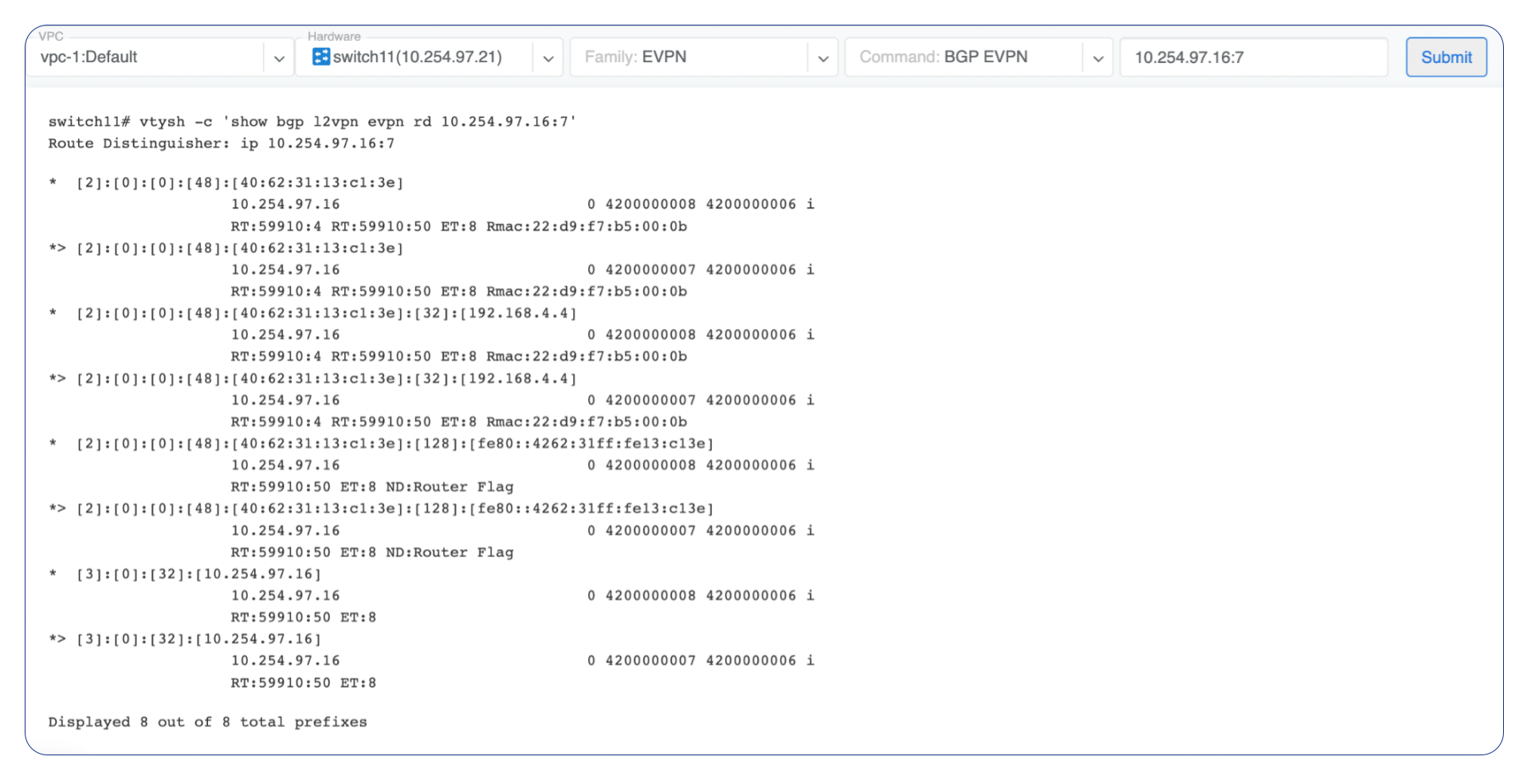VPC
Netris Controller is preconfigured with a default system VPC-1. Use the default VPC, and create additional VPCs as needed in the future.
The VPC acts as a VRF in traditional networking, providing the ability to use overlapping IP ranges across various VPCs while maintaining safe management and operation of services.
VPC can be created in the Network → VPC section.
Adding new VPC
Navigate to Network → VPC in the web UI.
Click Add button.

IP Address Management
Netris IPAM allows users to document their IP addresses and track pool usage. It is designed to have a tree-like view to provide opportunity to perform any kind of subnetting.
Purpose: Users define specific roles (purpose) for each subnet/address and only after that are allowed to use those subnets in services like V-Net, NAT, etc…
Each VPC has its own IPAM table.
Allocations and Subnets
There are 2 main types of IP prefixes - allocation and subnet.
Allocations are IP ranges allocated to an organization via RIR/LIR or private IP ranges that are going to be used by the network. Subnets are prefixes which are going to be used in services. Subnets are always children of allocations. Allocations do not have parent subnets.
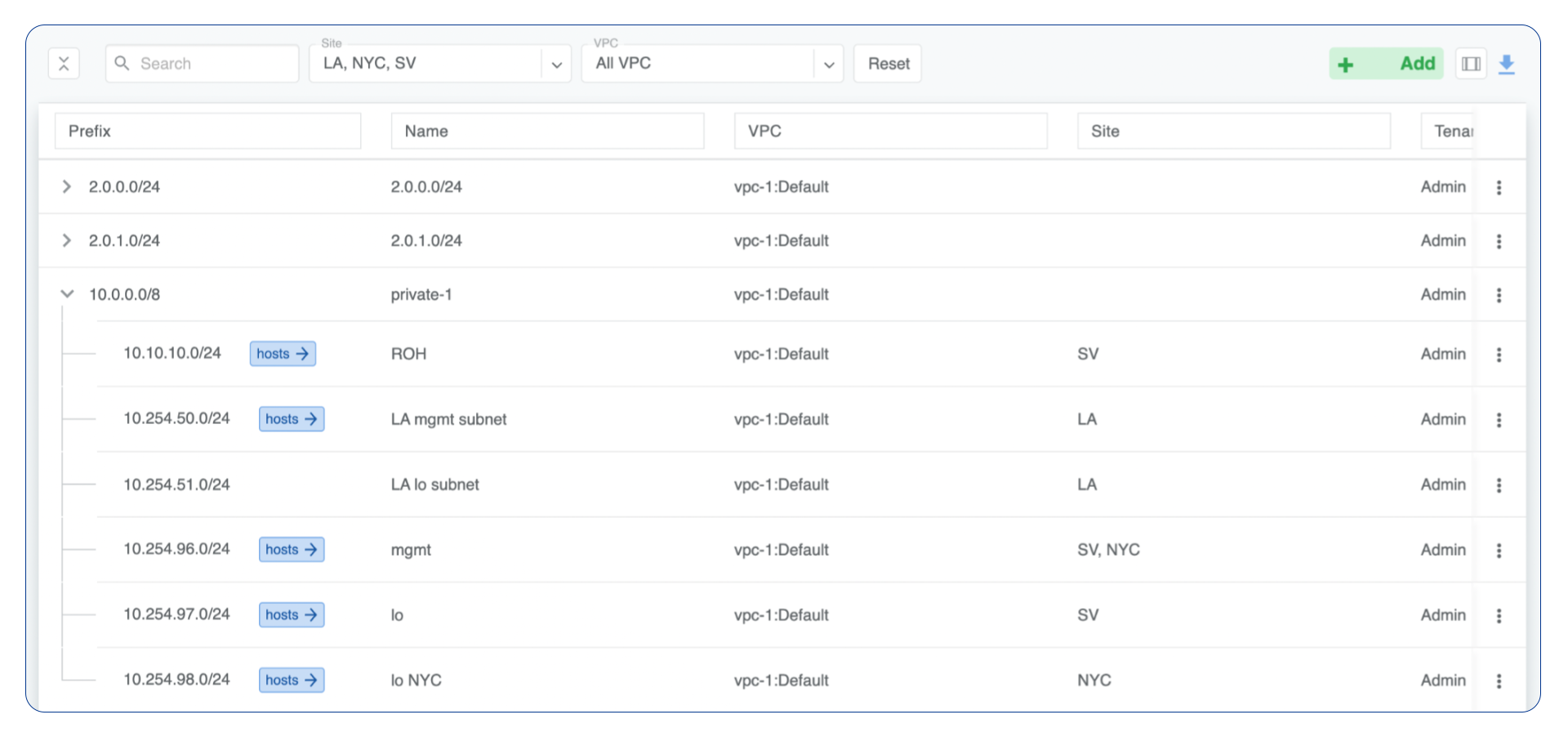
IPAM Tree View
Add an Allocation
Navigate to Network → IPAM
Click the Add button
Select Allocation from the bottom select box
Fill in the rest of the fields based on the requirements listed below
Click the Add button
Prefix |
Unique prefix for allocation, must not overlap with other allocations. |
Name |
Unique name for current allocation. |
VPC |
Select a VPC to which the allocation belongs. |
Tenant |
Owner of the allocation. |
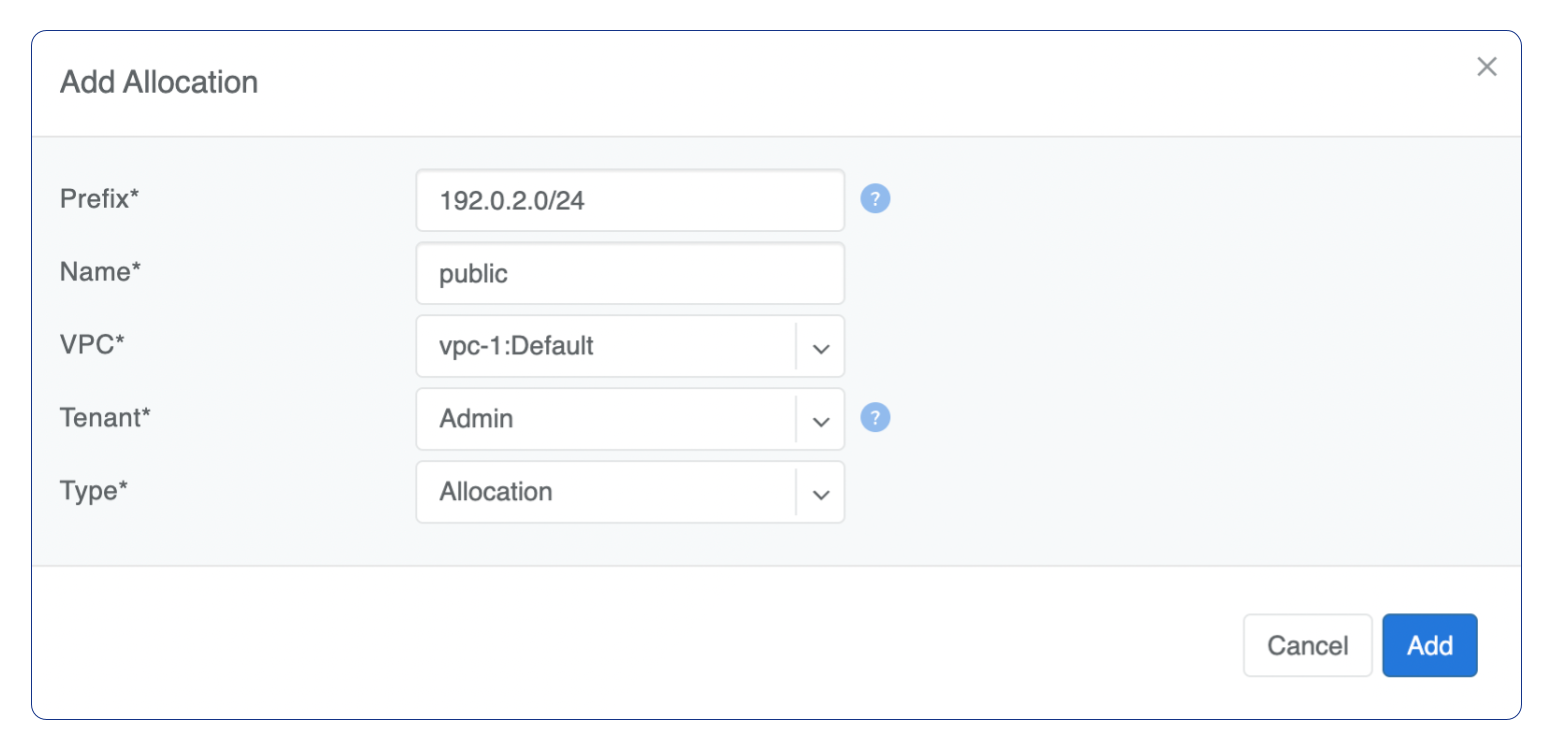
Add Allocation Window
Add a Subnet
Navigate to Network → IPAM
Click the Add button
Select Subnet from the bottom select box
Fill in the rest of the fields based on the requirements listed below
Click the Add button
Prefix |
Unique prefix for subnet, ust be included in one of allocations. |
Name |
Unique name for current subnet. |
VPC |
Select a VPC to which the subnet belongs. |
Tenant |
Owner of the subnet. |
Purpose |
This field describes for what kind of services the current subnet can be used. It can have the following values:
|
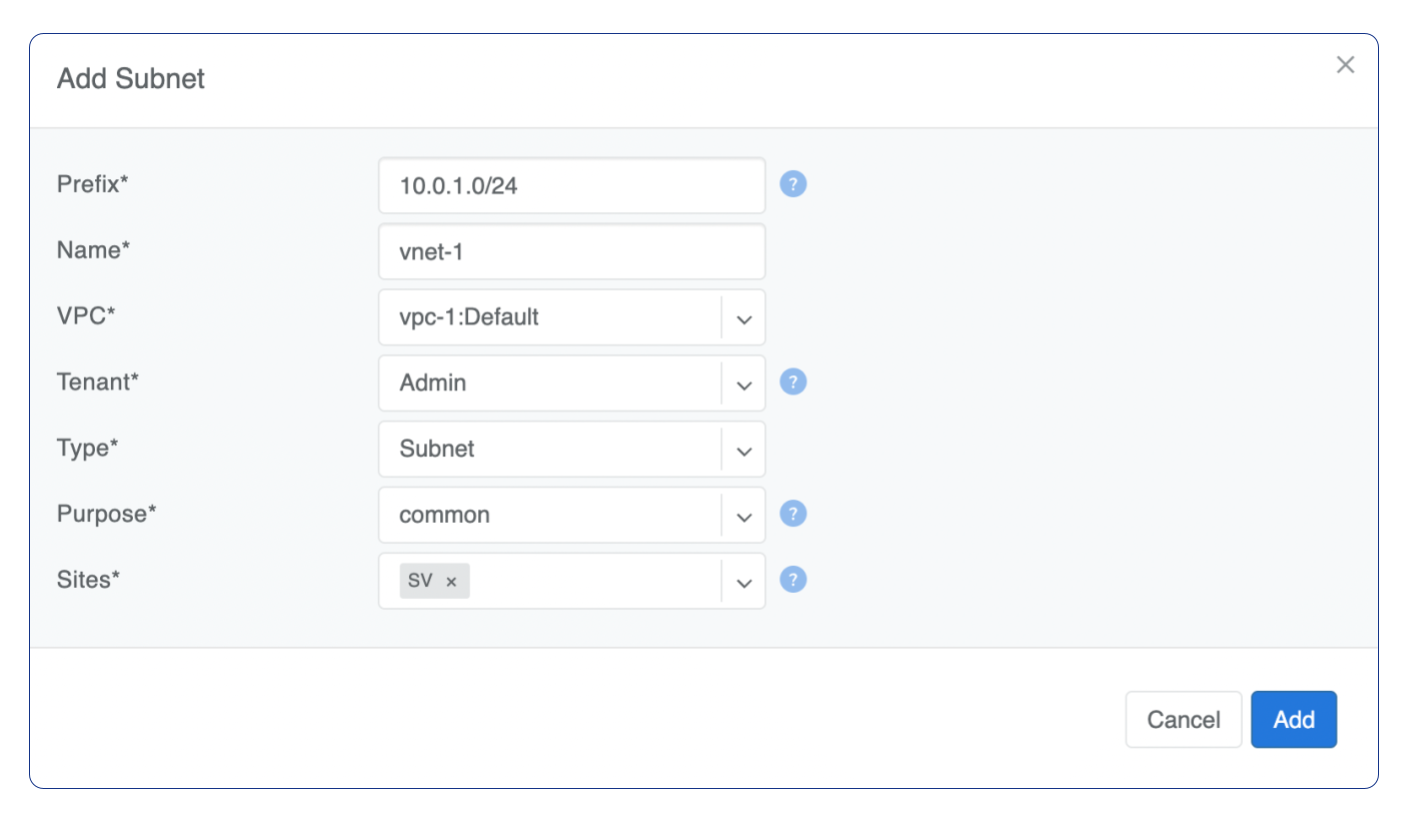
Add Subnet Window
Basic BGP
BGP neighbors can be declared in the Network → E-BGP section. Netris software will automatically generate and program the network configuration to meet the requirements.
Adding BGP Peers
Navigate to Network → E-BGP in the web UI.
Click the Add button.
Fill in the fields as described in the table below.
Click the Add button.
Name |
User assigned name of BGP session. |
|
Description |
Free description. |
|
VPC |
Select the VPC to which the BGP session should belong. |
|
Site |
Select the site (data center) where this BGP session should be terminated on. |
|
Softgate |
Only if SoftGate nodes are in use. Define on which node BGP session should be terminated on. |
|
Neighbor Autonomous System number of the remote side. (Local AS is defined at Network → Sites section). |
||
Terminate on switch |
Typically used for setups without SoftGate |
specifically for connecting with upstream routers. It instructs the system to terminate the BGP session directly on the switch. |
Switch port |
Switch Port for the physical cable to the BGP neighbor (any port on the fabric). Optionally can be bound to a V-Net service. Typically used for peering with IXPs or systems like GGC (Google Global Cache). |
|
VLAN ID |
Optionally tag with a VLAN ID (usually untagged). |
|
IP Version |
IPv4 or IPv6. |
|
Local IP |
BGP peering IP address on Netris controlled side. |
|
Remote IP |
BGP peering IP address on the remote end. |
|
State |
Administrative state (Enabled/Disabled). |
|
Advanced |
Advanced policy settings are described in the next section. |
|
Tags |
Tags associated with the BGP session. |
Example: Declare a basic BGP neighbor.
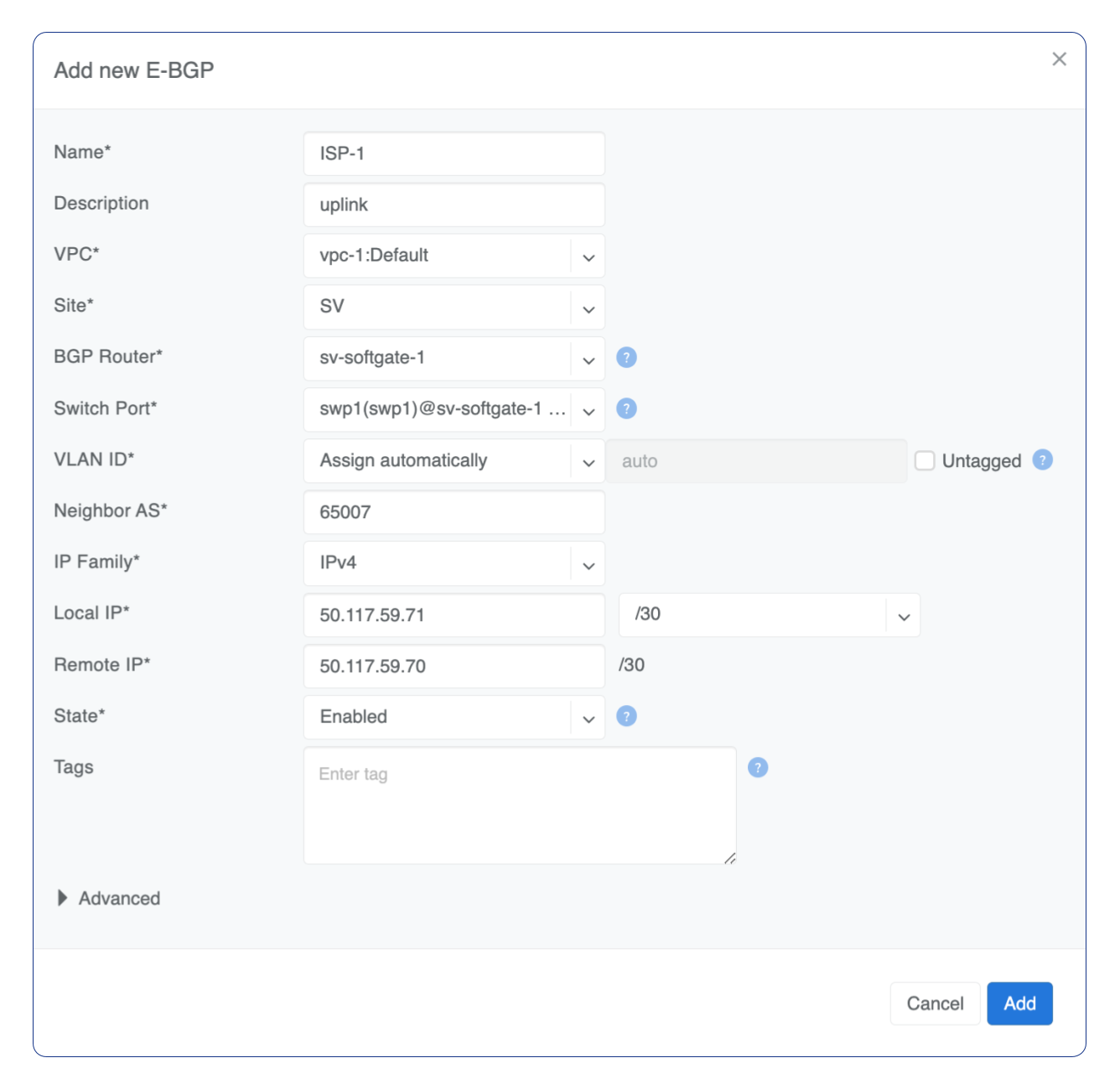
Advanced BGP
BGP neighbor declaration can optionally include advanced BGP attributes and BGP route-maps for fine-tuning of BGP policies.
Click Advanced to expand the BGP neighbor add/edit window.
Connect via V-Net |
Select a V-Net if the BGP session is to be established with an endpoint from that V-Net. |
|
BFD |
Enable/Disable BFD. |
|
BGP Timers |
Keepalive Interval |
Hold Time and Connect Retry timers for the BGP session. Netris default values are 3 10 10. |
Neighbor address |
IP address of the neighbor when peering with the loopback IP address instead of the interface IP address (aka Multihop). |
|
Update source |
When Multihop BGP peering is used it allows the operator to choose one of the loopback IP addresses of the SoftGate node as a BGP speaker source IP address. |
|
BGP password |
Password for the BGP session |
|
Allowas-in |
Define the number of allowed occurrences of the self AS number in the received BGP NLRI to consider it valid (normally 0). |
|
Default Originate |
Originate default route to the current neighbor. |
|
Prefix Inbound Max |
Drop the BGP session if the number of received prefixes exceeds this max limit. For switch termination maximum allowed is 1000 prefixes and SoftGate termination can handle up to one million prefixes. |
|
Inbound Route-Map |
Apply BGP policies described in a route-map for inbound BGP updates. |
|
Outbound Route-Map |
Apply BGP policies described in a route-map for outbound BGP updates. |
|
Local Preference |
Set local preference for all inbound routes for the current neighbor. |
|
Weight |
Set weight for all inbound routes for the current neighbor. |
|
Prepend Inbound (times) |
How many times to prepend self AS number for inbound routes. |
|
Prepend Outbound (times) |
How many times to prepend self AS number for outbound routes. |
|
Prefix List Inbound |
List of IP addresses prefixes to permit or deny inbound. |
|
Prefix List Outbound |
List of IP addresses prefixes to permit or deny outbound. |
|
Send BGP Community |
List of BGP communities to send to the current neighbor. |
BGP Objects
IPv4 Prefix
IPv6 Prefix
AS-PATH
Community
Extended Community
Large Community
IPv4 Prefix
Action - Possible values are: permit or deny (mandatory).
IP Prefix - Any valid IPv4 prefix (mandatory).
Length - Possible values are: le <len>, ge <len> or ge <len> le <len>.
Example: Creating an IPv4 Prefix list.
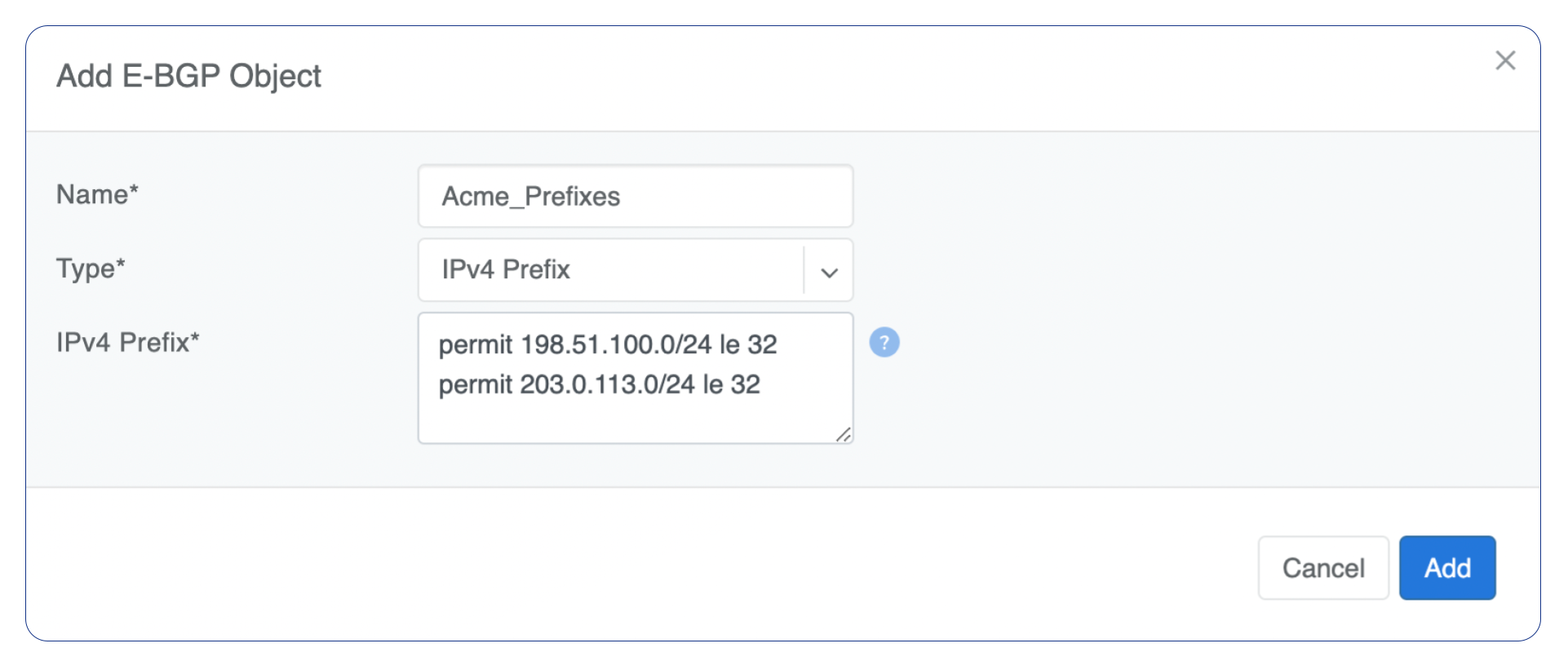
IPv6 Prefix
Action - Possible values are: permit or deny (mandatory).
IP Prefix - Any valid IPv6 prefix (mandatory).
Keyword - Possible values are: le <len>, ge <len> or ge <len> le <len>.
Example: Creating an IPv6 Prefix list.
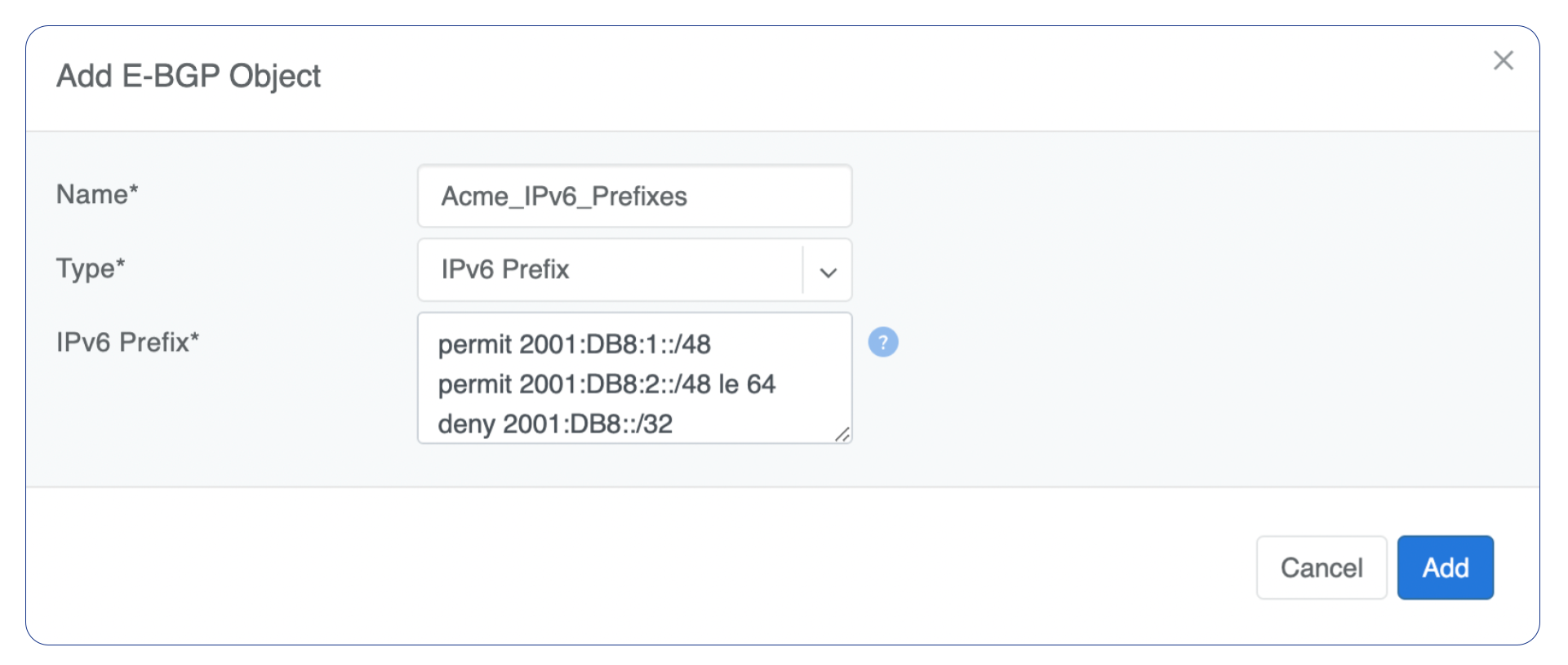
Community
Action - Possible values: permit or deny (mandatory).
Community string - Allowed format:
< permit/deny> LINE. LINE is AA:NN Community number in AA:NN format (where AA and NN are (0-65535)) orlocal-AS,no-advertise,no-export,internetoradditive.
Example: Creating community.
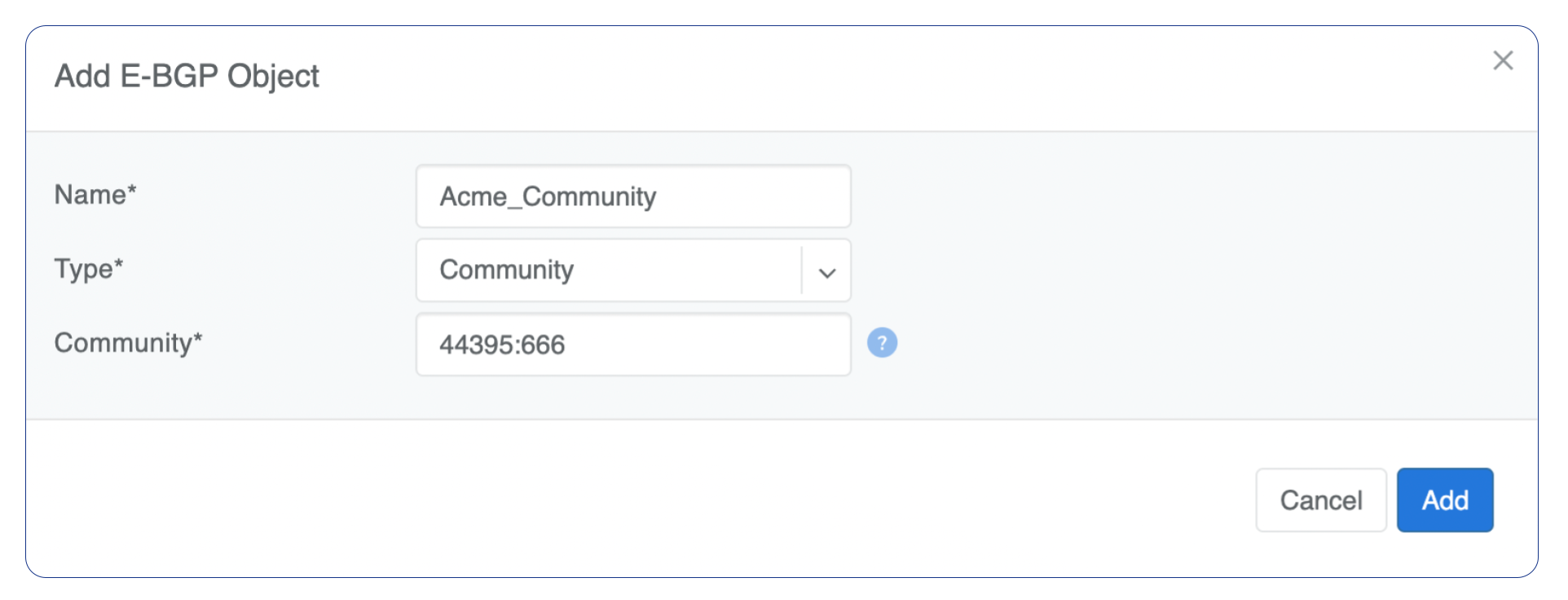
BGP route-maps
Sequence Number - Automatically assigned a sequence number. Drag and move sequences to organize the order.
Description - Free description.
Policy - Permit or deny the routes which match below all match clauses within the current sequence.
Match - Rules for route matching.
Type - Type of the object to match: AS-Path, Community, Extended Community, Large Community, IPv4 prefix-list, IPv4 next-hop, Route Source, IPv6 prefix-list. IPv6 next-hop, local-preference, MED, Origin, Route Tag.
Object - Select an object from the list.
Action - Action when all match clauses are met.
Action type - Define whether to manipulate a particular BGP attribute or go to another sequence.
Attribute - The attribute to be manipulated.
Value - New attribute value.
Example: route-map
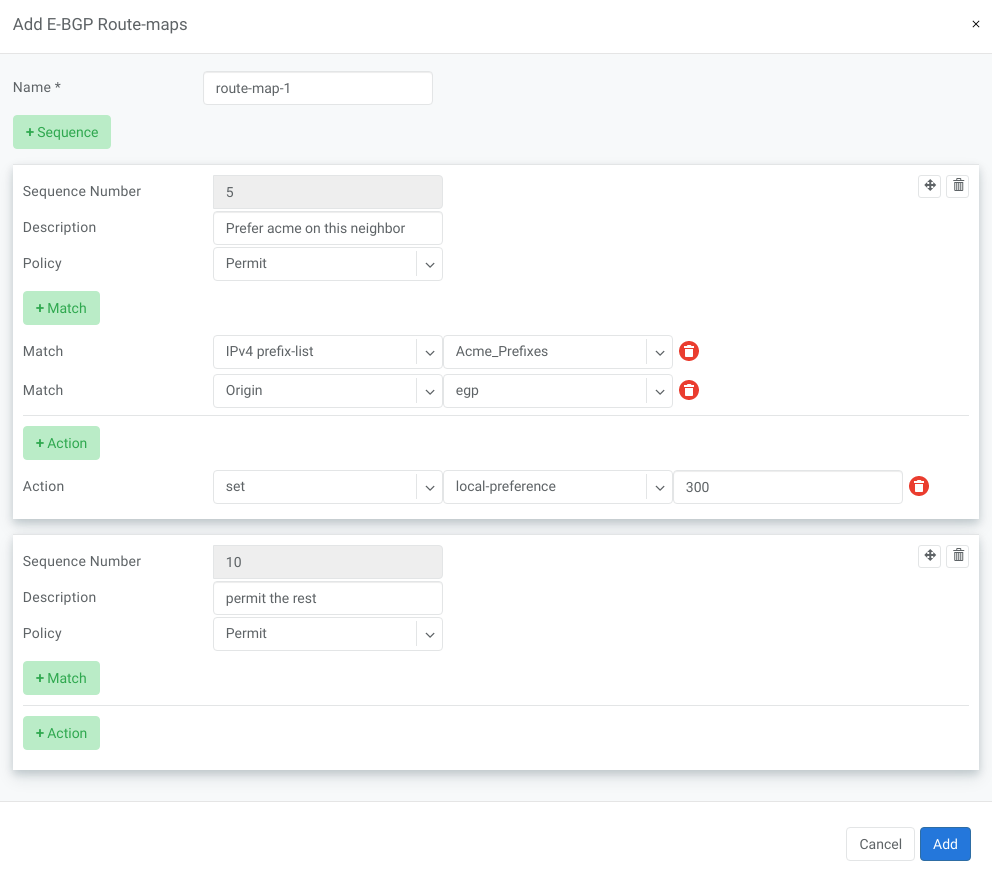
Static Routing
Located under Network → Routes is a method for describing static routing policies that Netris will dynamically inject on switches and/or SoftGate where appropriate. We recommend using the Routes only if BGP is not supported by the remote end.
To connect the switch fabric to an ISP or upstream router in a situation where BGP and dual-homing are not supported.
Temporary interconnection with the old network for a migration.
Routing a subnet behind a VM hypervisor machine for an internal VM network.
Specifically routing traffic destined to a particular prefix through an out-of-band management network.
Prefix - Route destination to match.
Next-Hop - Traffic destined to the Prefix will be routed towards the Next-Hop. Note that static routes will be injected only on units that have the Next-Hop as a connected network.
Description - Free description.
VPC - Select a VPC to which the static route belongs.
Site - Site where Route belongs.
State - Administrative (enable/disable) state of the Route.
Apply to - Limit the scope to particular units. It’s typically used for Null routes.
Example: Default route pointing to a Next-Hop that belongs to one of V-Nets.
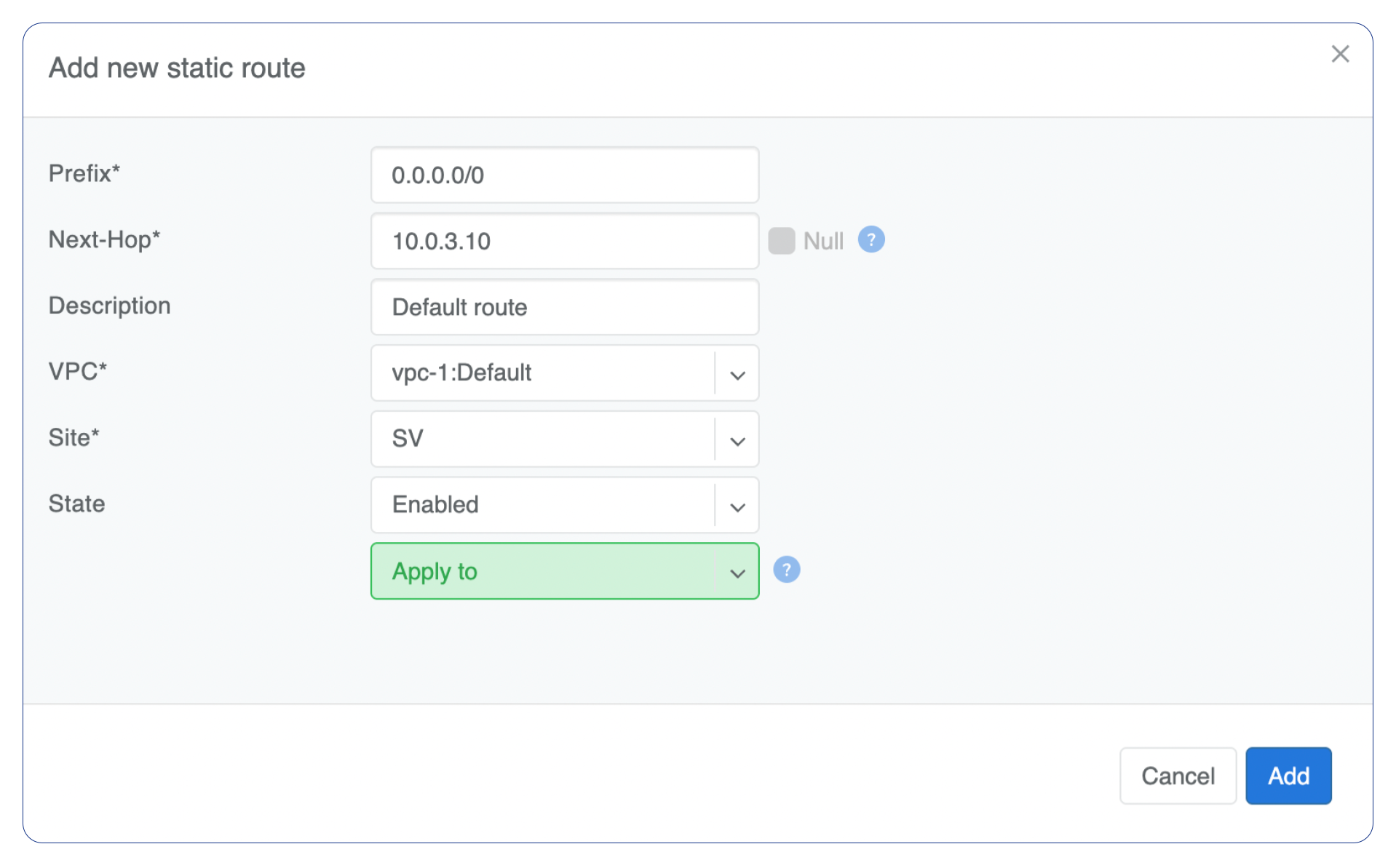
Example: Adding a back route to 10.254.0.0/16 through an out-of-band management network.

Screenshot shows that the back route is actually applied on Softgate1 and Softgate2 .

NAT
Netris SoftGate nodes are required forNAT (Network Address Translation) functionality to work.
Note: works only in the system default VPC (limitation is planned to be lifted in Netris v. 4.1.0).
Enabling NAT
To enable NAT for a given site, you first need to create a subnet with NAT purpose in the IPAM section. The NAT IP addresses can be used for SNAT or DNAT as a global IP address (the public IP visible on the Internet). NAT IP pools are IP address ranges that SNAT can use as a rolling global IP (for a larger scale, similar to carrier-grade SNAT). SNAT is always overloading the ports, so many local hosts can share one or just a few public IP addresses. You can add as many NAT IP addresses and NAT pools as you need. Adding an IP Subnet under Network → IPAM.
Allocate a public IP subnet for NAT under Net→IPAM.
Example: Adding an IP allocation under Net→Subnets.
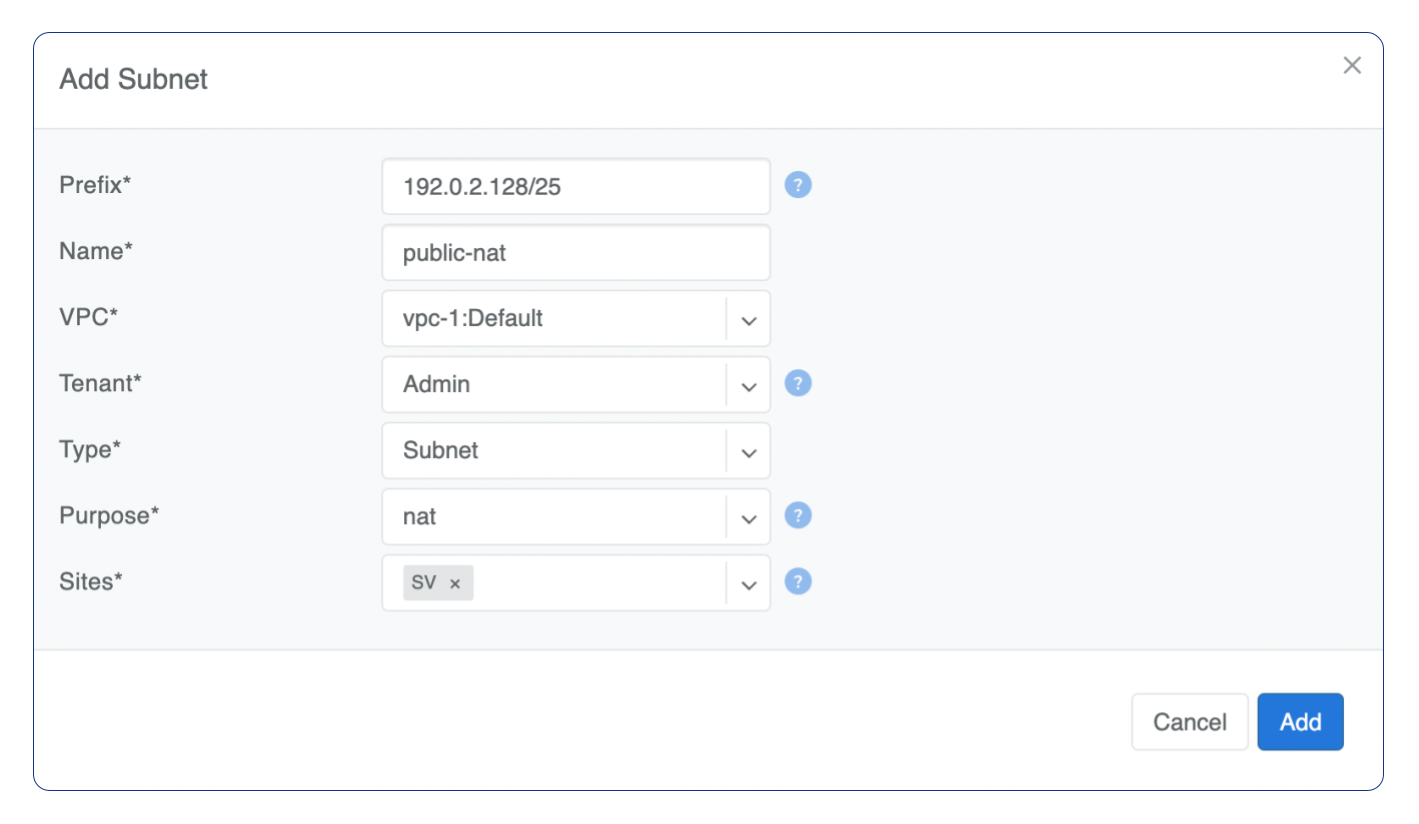
Defining NAT rules
NAT rules are defined under Network → NAT.
Name |
Unique name. |
|---|---|
State |
State of rule (enabled or disabled). |
Site |
Site to apply the rule. |
Action |
SNAT - Replace the source IP address with specified NAT IP along with port overloading. DNAT - Replace the destination IP address and/or destination port with specified NAT IP. ACCEPT - Silently forward, typically used to add an exclusion to broader SNAT or DNAT rule. MASQUERADE - Replace the source IP address with the IP address of the exit interface. |
Protocol |
All - Match any IP protocol. TCP - Match TCP traffic and ports. UDP - Match UDP traffic and ports. ICMP - Match ICMP traffic. |
Source |
Address - Source IP address to match. Port - Source ports range to match with this value (TCP/UDP). |
Destination |
Address - Destination IP address to match. In the case of DNAT it should be one of the predefined NAT IP addresses. Port - For DNAT only, to match a single destination port. Ports - For SNAT/ACCEPT only. Destination ports range to match with this value (TCP/UDP). |
DNAT to IP |
The global IP address for SNAT to be visible on the Public Internet. The internal IP address for DNAT to replace the original destination address with. |
DNAT to Port |
The Port to which destination Port of the packet should be NAT’d. |
Status |
Administrative state (enable/disable). |
Comment |
Free optional comment. |
Example: SNAT all hosts on 10.0.1.0/24subnet to the Internet using 192.0.2.128as a global IP.
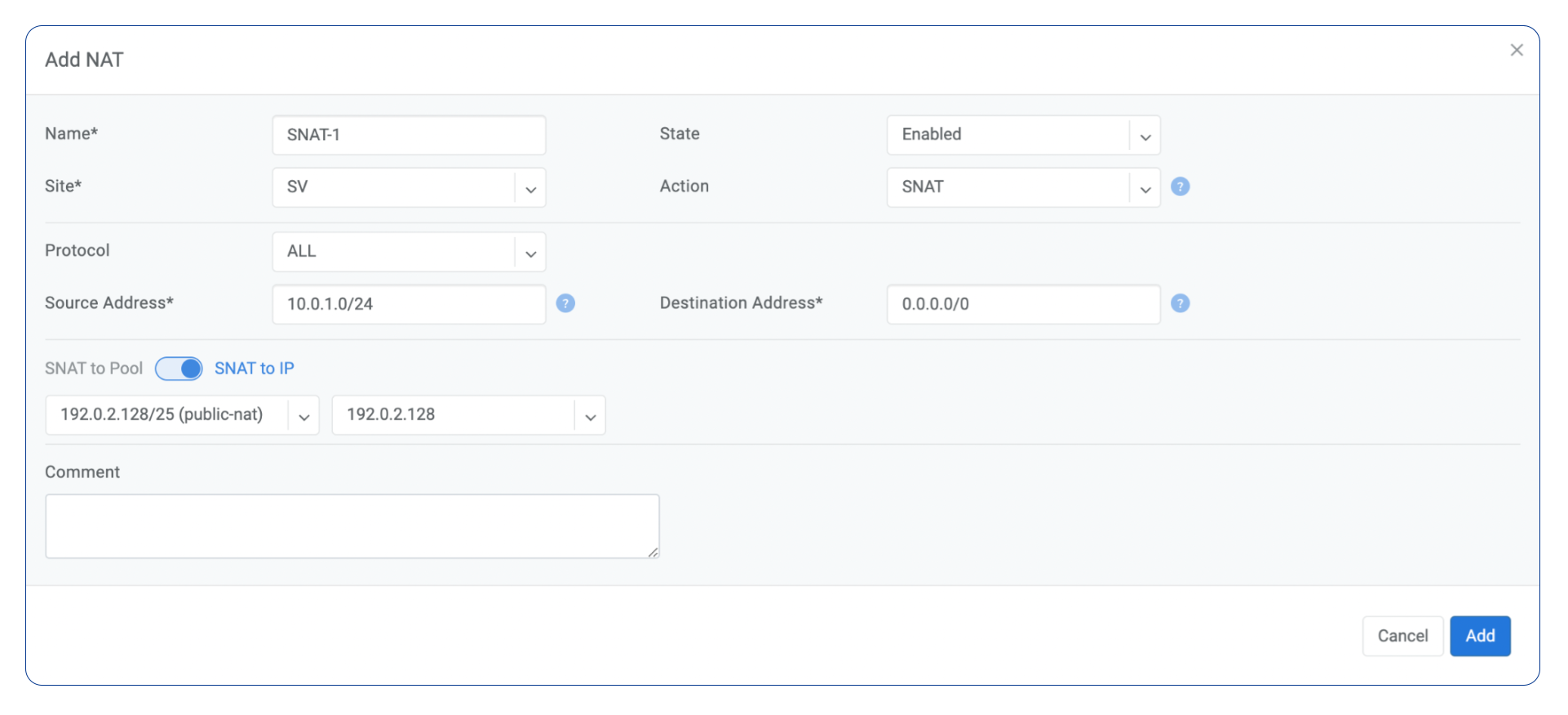
Example: Port forwarding. DNAT the traffic destined to 192.0.2.130:8080 to be forwarded to the host 10.0.1.100 on port tcp/80.
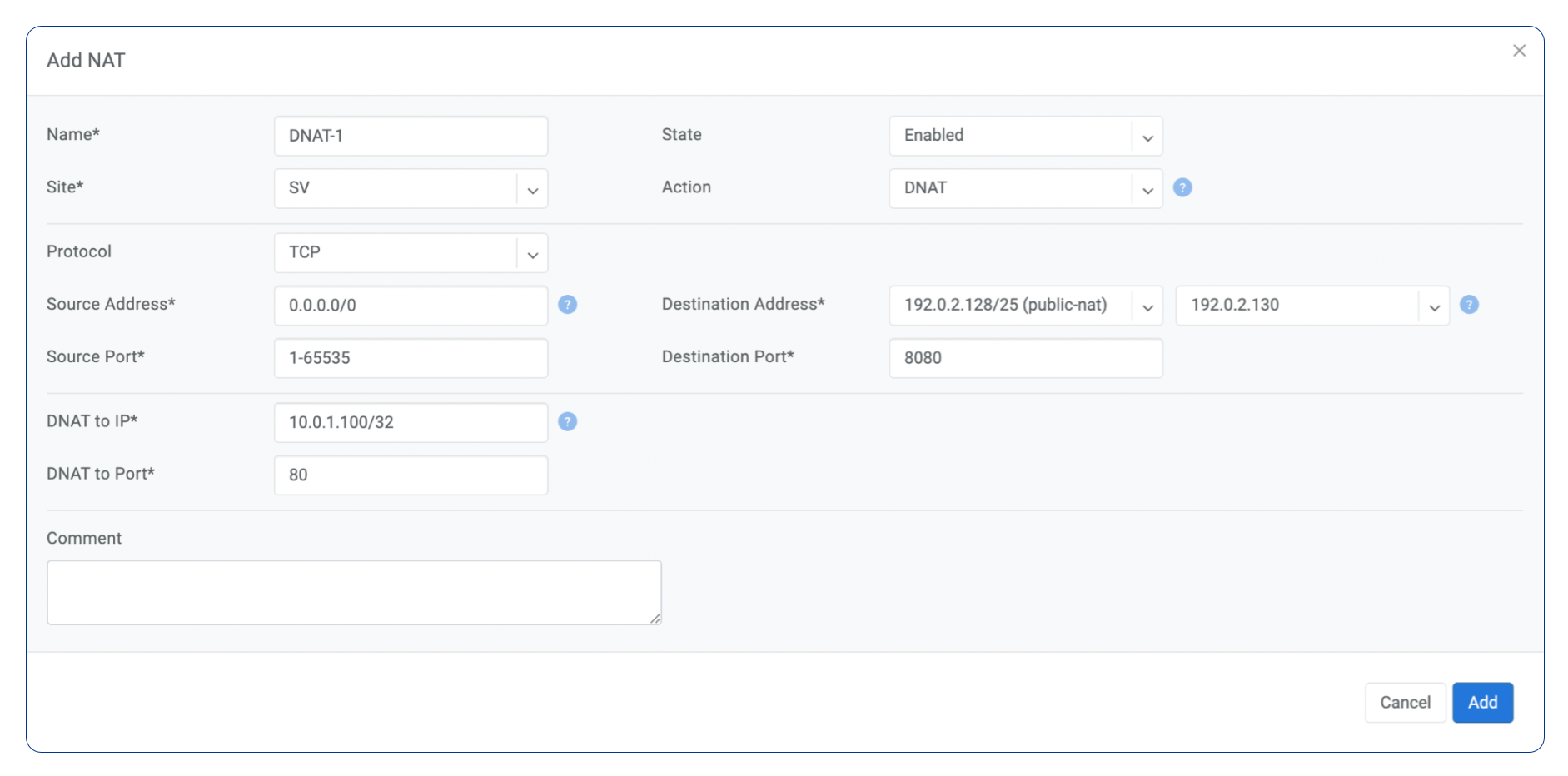
Looking Glass
The Looking Glass Is a GUI-based tool for looking up routing information from a switch or SoftGate perspective. You can access the Looking Glass either from Topology, individually for every device (right click on device → details → Looking Glass), or by navigating to Network → Looking Glass then selecting the device from the top-left dropdown menu.
Looking Glass controls described for IPv4/IPv6 protocol families.
VPC - select a VPC.
BGP Summary - Shows the summary of BGP adjacencies with neighbors, interface names, prefixes received. You can click on the neighbor name then query for the list of advertised/received prefixes.
BGP Route - Lookup the BGP table (RIB) for the given address.
Route - Lookup switch routing table for the given address.
Traceroute - Conduct a traceroute from the selected device towards the given destination, optionally allowing to determine the source IP address.
Ping - Execute a ping on the selected device towards the given destination, optionally allowing to select the source IP address.
Example: listing BGP neighbors of a switch and number of received prefixes for the Underlay VPC.
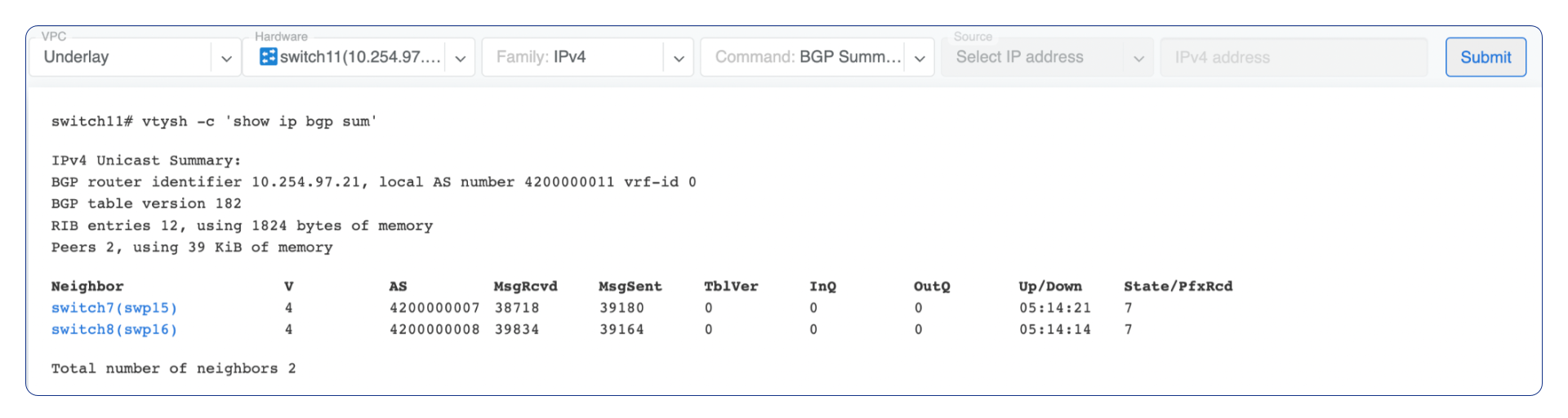
Example: BGP Route - looking up V-Net subnet from switch11 perspective. Switch11 is load balancing between four available paths.
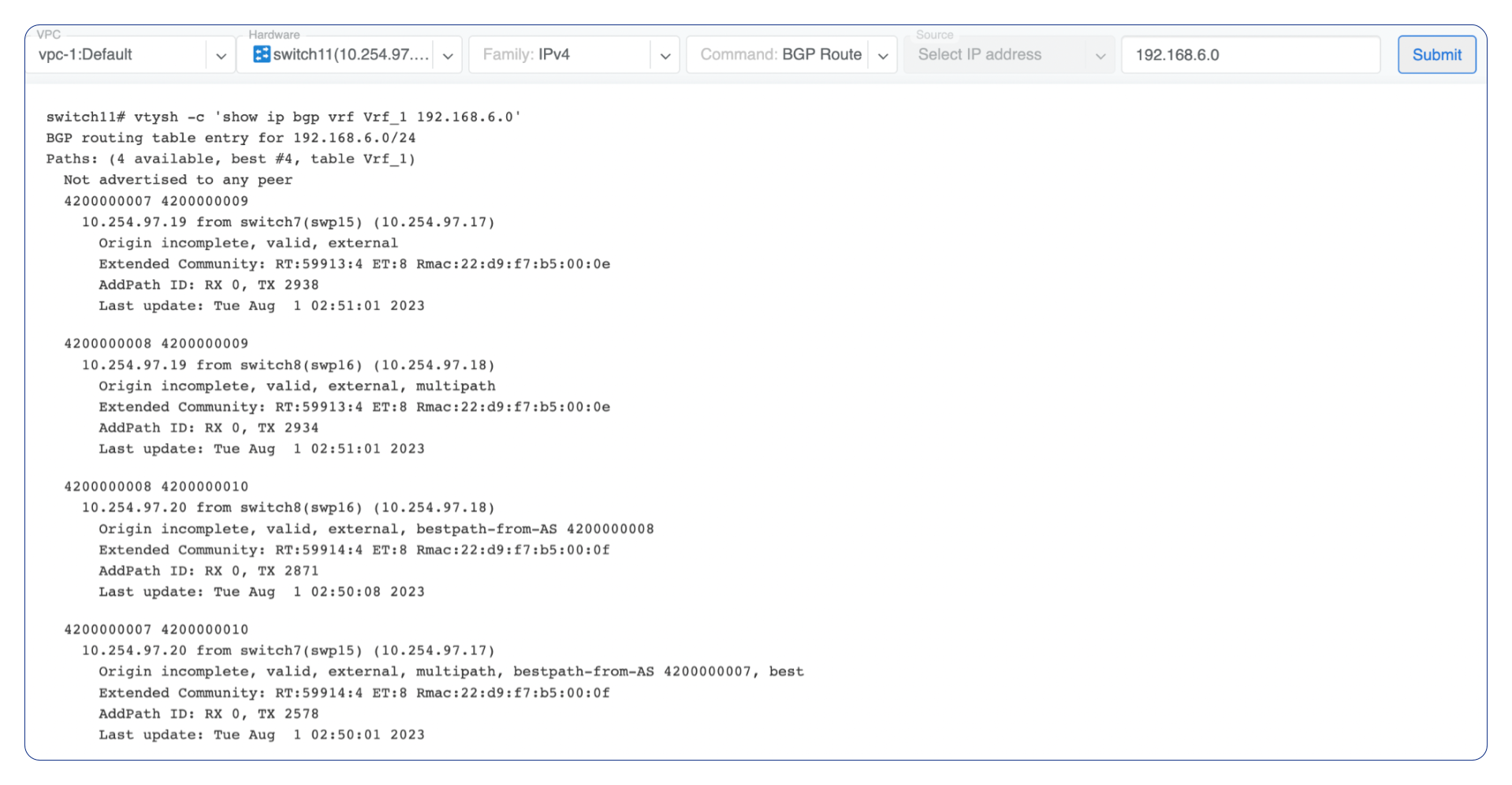
Example: Ping.
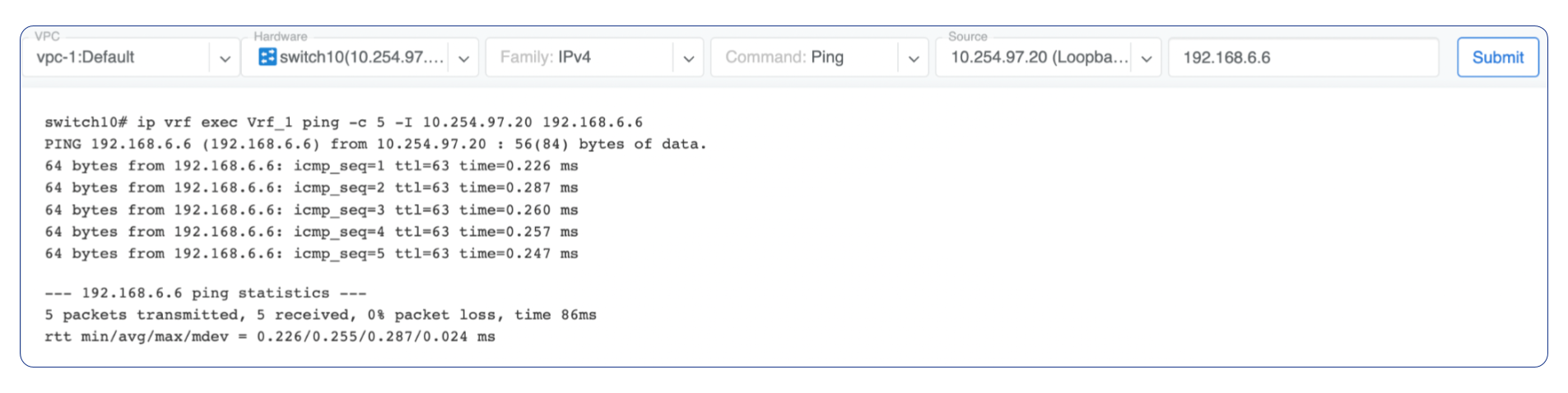
VPC - select a VPC.
BGP Summary - Show brief summary of BGP adjacencies with neighbors, interface names, and EVPN prefixes received.
VNI - List VNIs learned.
BGP EVPN - List detailed EVPN routing information optionally for the given route distinguisher.
MAC table - List MAC address table for the given VNI.
Example: Listing MAC addresses on VNI 50.

Example: EVPN routing information listing for a specified route distinguisher.