Nvidia Cumulus v5 Switch Initial Setup¶
Note
Further installation requires a Console and Internet connectivity via the management port!
If the switch has pre-installed network operating system (NOS), it needs to be uninstalled first
NOS Uninstall (if pre-installed)
To uninstall the current NOS, access ONIE from the GRUB menu and select the Uninstall OS option.
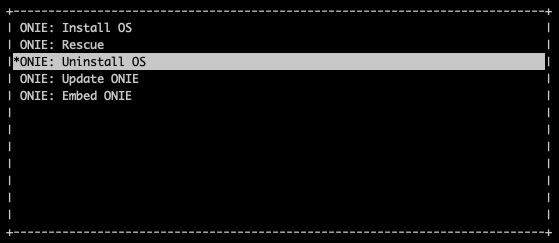
Once it’s done, the switch will automatically reboot and get ready for the installation of the Cumulus Linux.
NOS Install
If there is no DHCP in the management network, stop the onie-discovery service and configure an IP address and default gateway manually.
onie-discovery-stop
ip addr add <management IP address/prefix> dev eth0
ip route add default via <gateway of the management network>
echo "nameserver <DNS server address>" > /etc/resolv.conf
The Cumulus image should be available on a web server to which the switch has access through the local network or the Internet.
Example:
onie-nos-install http://192.168.100.10/cumulus-linux-5.4.0-mlx-amd64.bin
After completion of the installation, the switch will automatically reboot.
To login use the default username and password for Cumulus v5:
cumulus/cumulus
Set up the Out-of-Band (OOB) Management.
Upon installation of Cumulus Linux v5, the default Virtual Routing and Forwarding (VRF) is set to ‘mgmt.’ To switch to the default VRF, please refer to the following instructions:
Disable ztp:
sudo ztp -d
sudo ip vrf exec default bash
Open the network interfaces file, add the IP address and other required details, and ensure that you remove the ‘mgmt’ VRF configuration:
sudo vim /etc/network/interfaces
# The loopback network interface
auto lo
iface lo inet loopback
# The primary network interface
auto eth0
iface eth0 inet static
address <management IP address/prefix length>
gateway <gateway of management network>
source /etc/network/interfaces.d/*
echo "nameserver <dns server>" | sudo tee /etc/resolv.conf
sudo ifreload -a
Note
You might see a one-time warning in the output of ifreload, which you can ignore:
warning: mgmt: cmd '/usr/lib/vrf/vrf-helper delete mgmt 1001' failed: returned 1 (Failed to delete cgroup for vrf mgmt)
Netris agent installation.
Navigate to the Net–>Inventory section and click the three vertical dots (⋮) on the right side of the switch you are provisioning. Then click Install Agent and copy the one-line installer command to your clipboard.
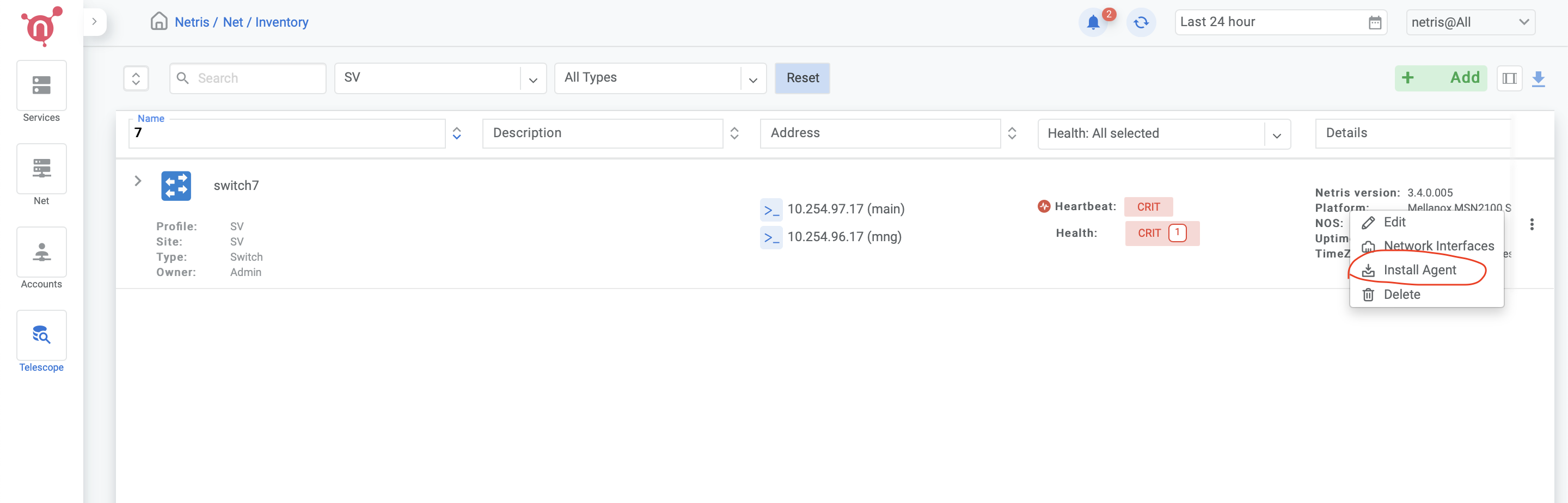
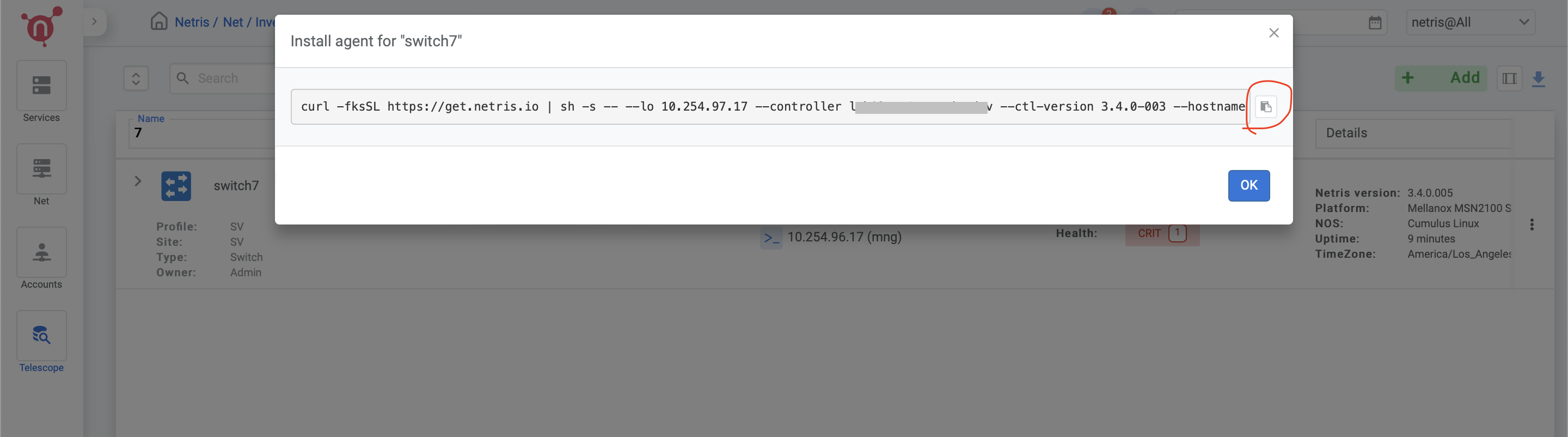
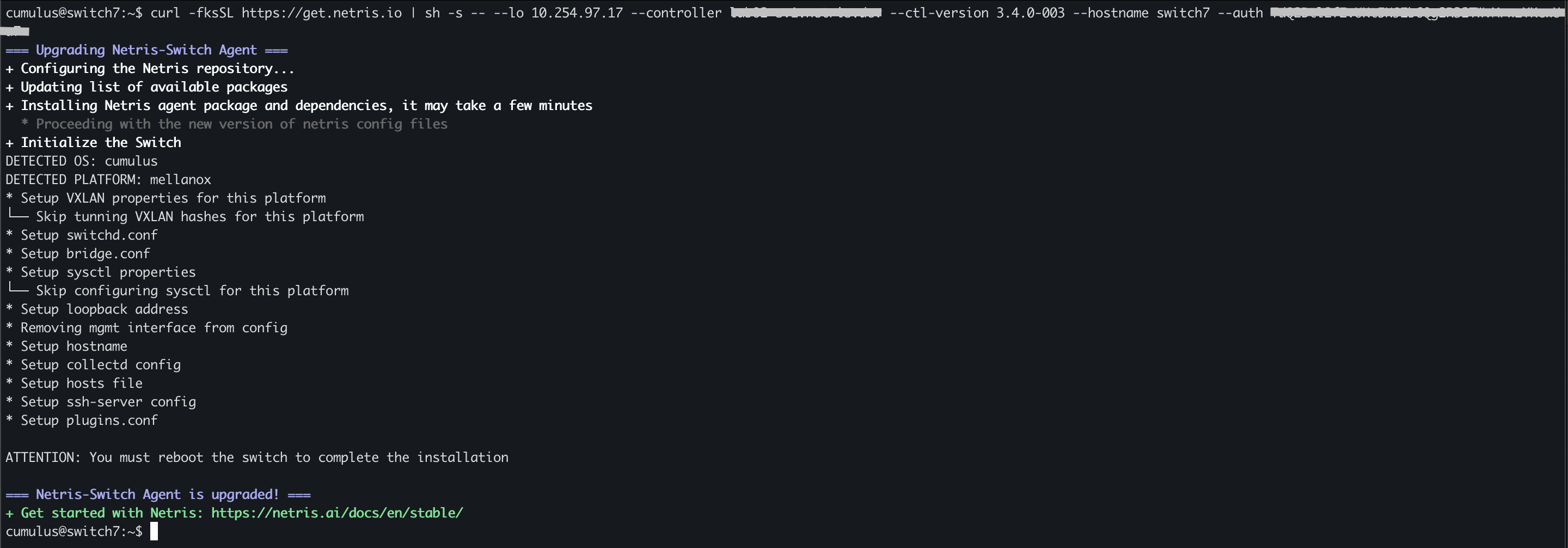
Reboot the switch
sudo reboot
