Netris switch agent installation
For Cumulus Linux
Requirements: * Fresh install of Cumulus Linux v. 3.7.(x) - Cumulus 4.X is in the process of validation and will be supported in the next Netris release.
Configure the OOB Management IP address
Configure out of band management IP address, and in case Netris Controller is not in the same OOB network then configure a route to Netris Controller. No default route or other IP addresses should be configured.
sudo vim /etc/network/interfaces
# The loopback network interface
auto lo
iface lo inet loopback
# The primary network interface
auto eth0
iface eth0 inet static
address <Management IP address/prefix length>
up ip ro add <Controller address> via <Management network gateway> #delete this line if Netris Controller is located in the same network with the switch.
source /etc/network/interfaces.d/*
sudo ifreload -a
Configure Cumulus Linux license
sudo cl-license -i
Copy/paste the Cumulus Linux license string then press ctrl-d.
Install the Netris Agent
Add netris repository using Netris Controller as an http proxy. Replace <Your Netris Controller address> with your actual Netris Controller address.
Note
Netris Controller built-in proxy, by default, permits RFC1918 IP addresses (10.0.0.0/8, 172.16.0.0/12, 192.168.0.0/16). If your management network is using IP addresses outside these ranges you will need to configure iptables on the Netris Controller accordingly.
export http_proxy=http://<Your Netris Controller address>:3128
wget -qO - http://repo.netris.ai/repo/public.key | sudo apt-key add -
echo "deb http://repo.netris.ai/repo/ jessie main" | sudo tee /etc/apt/sources.list.d/netris.list
Update the apt
echo -e 'Acquire::http::Proxy "http://<Your Netris Controller address>:3128";\nAcquire::https::Proxy "http://<Your Netris Controller address>:3128";' | sudo tee -a /etc/apt/apt.conf.d/netris-proxy
sudo apt update
Install Netris Agent and dependencies
sudo apt install netris-sw
Initialize the switch using netris-setup
Description of netris-setup parameters
--auth - Authentication key, "6878C6DD88224981967F67EE2A73F092" is the default key.
--controller - IP address or domain name of Netris Controller.
--hostname - The hostname for the current switch, this hostname should match the name defined in the Controller.
--lo - IP address for the loopback interface, as it is defined in the controller.
--type - Role of the switch in your topology: spine/leaf
sudo /opt/netris/bin/netris-setup --auth=<authentication key> --controller=<IP or FQDN> --hostname=<name> --lo=<loopback IP address> --type=<spine/leaf>
Reboot the switch
sudo reboot
Once the switch boots up you should see its heartbeat going from Critical to OK in Net→Inventory, Telescope→Dashboard, and switch color will reflect its health in Net→Topology
Screenshot: Net→Inventory
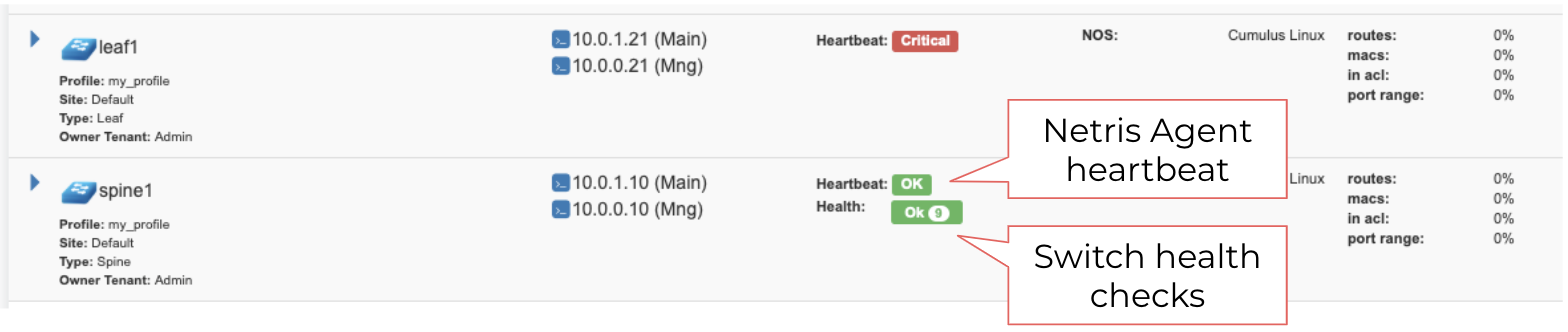
For Ubuntu SwitchDev
Note
Further installation requires a Console and Internet connectivity via management port!
NOS Uninstall
Fist of all uninstall current NOS using Uninstall OS from grub menu:
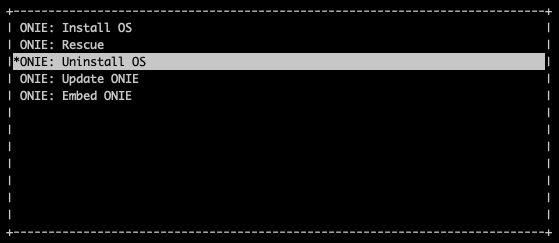
Once the uninstallation is completed, the switch will reboot automatically.
Update ONIE
Select Update ONIE from grub menu:
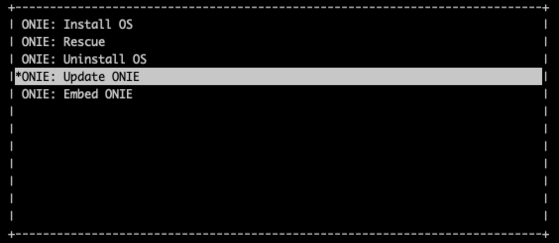
In case you don’t have DHCP in the management network, then stop ONIE discovery service and configure IP address and default gateway manually:
onie-discovery-stop
ip addr add <management IP address/prefix> dev eth0
ip route add default via <gateway of management network>
echo "nameserver 1.1.1.1" > /etc/resolv.conf
Update ONIE to the supported version.
Note
ONIE image available for Mellanox switches only!
onie-self-update http://repo.netris.ai/repo/onie-updater-x86_64-mlnx_x86-r0
NOS Install
Select Install OS from grub menu:
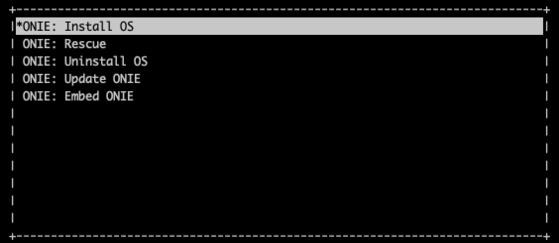
In case you don’t have DHCP in the management network, then stop ONIE discovery service and configure IP address and default gateway manually:
onie-discovery-stop
ip addr add <management IP address/prefix> dev eth0
ip route add default via <gateway of management network>
echo "nameserver 1.1.1.1" > /etc/resolv.conf
Install Ubuntu-SiwtchDev from the Netris custom image:
onie-nos-install http://repo.netris.ai/repo/netris-ubuntu-18.04.1.bin
Default username/password
netris/newNet0ps
Configure the OOB Management IP address
Configure out of band management IP address, and in case Netris Controller is not in the same OOB network then configure a route to Netris Controller. No default route or other IP addresses should be configured.
sudo vim /etc/network/interfaces
# The loopback network interface
auto lo
iface lo inet loopback
# The primary network interface
auto eth0
iface eth0 inet static
address <Management IP address/prefix length>
up ip ro add <Controller address> via <Management network gateway> #delete this line if Netris Controller is located in the same network with the switch.
source /etc/network/interfaces.d/*
sudo ifreload -a
Install the Netris Agent
Add netris repository using Netris Controller as an http proxy. Replace <Your Netris Controller address> with your actual Netris Controller address.
Note
Netris Controller built-in proxy, by default, permits RFC1918 IP addresses (10.0.0.0/8, 172.16.0.0/12, 192.168.0.0/16). If your management network is using IP addresses outside these ranges you will need to configure iptables on the Netris Controller accordingly.
export http_proxy=http://<Your Netris Controller address>:3128
wget -qO - http://repo.netris.ai/repo/public.key | sudo apt-key add -
echo "deb http://repo.netris.ai/repo/ bionic main" | sudo tee /etc/apt/sources.list.d/netris.list
Update the apt
echo -e 'Acquire::http::Proxy "http://<Your Netris Controller address>:3128";\nAcquire::https::Proxy "http://<Your Netris Controller address>:3128";' | sudo tee -a /etc/apt/apt.conf.d/netris-proxy
sudo apt update
Install Netris Agent and dependencies
sudo apt-get update && sudo apt-get install netris-sw
Initialize the switch using netris-setup
Description of netris-setup parameters
--auth - Authentication key, "6878C6DD88224981967F67EE2A73F092" is the default key.
--controller - IP address or domain name of Netris Controller.
--hostname - The hostname for the current switch, this hostname should match the name defined in the Controller.
--lo - IP address for the loopback interface, as it is defined in the controller.
--type - Role of the switch in your topology: spine/leaf
sudo /opt/netris/bin/netris-setup --auth=<authentication key> --controller=<IP or FQDN> --hostname=<name> --lo=<loopback IP address> --type=<spine/leaf>
Reboot the switch
sudo reboot